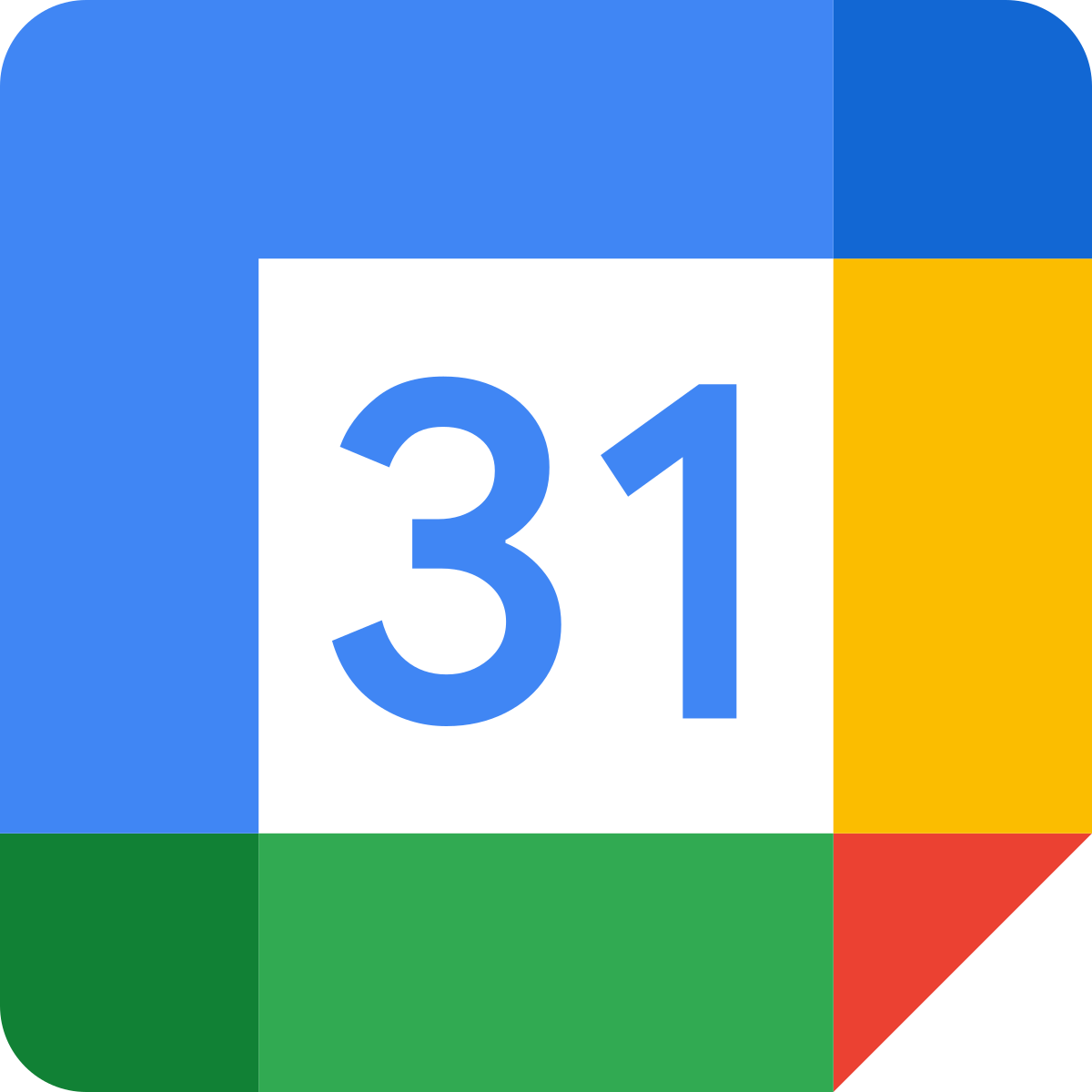WRITTEN BY Kyle Stockbridge,
office administrator BOOM BOX POST
As a team of audio professionals obsessed with sound, we love praising the audio tools that inspire us in our everyday work. Whether it’s a sound mangling vocal processor or the latest and greatest reverb plugin…but what about the unsung heroes of the tools we use daily: those that actually facilitate our audio post operations? Here are a handful of tools we stand by and implement to successfully run our operations here at Boom Box Post!
1) SLACK
Our office runs on Slack! It serves as the primary messenger for our entire internal team. We track all of our downloads, uploads, spot and review notes, tasks, lists and relay all communication through Slack. Jeff wrote a post a few years back covering his favorite Slack features: definitely worth checking out if you’re looking for your new one-stop-shop for your team’s communication. I love the ability to track all communication on a per-channel basis, create reminders, schedule messages, reply to individual threads and acknowledge tasks with a simple thumbs up or heart reaction. Aside from all of its communication power and task tracking, we also take full advantage of the gifs, images and memes powered by GIPHY on Slack. This gives us some much needed comic relief on hectic workdays.
Fun fact: each of our team members’ slack avatar is set to their favorite animated series character.
2) Google calendar
This is the key to our team’s scheduling and project management. Google Calendar is a free calendar solution that allows for shared calendars, simple event creation, notifications and more. Project due dates, editorial reviews, internal events, meetings, client tours, appointments, mix stage schedules…if it’s happening at Boom Box, our team finds it on Google Calendar.
As the office manager, I view many of the shared calendars to track which projects the editors and mixers are working on day-to-day. As someone that prefers to digest information visually, I personally love that I can color code each editor’s calendar so that I can track this information at a glance. Example: If I see a large purple block in the afternoon, I know Kate likely has a client mix. I also love that I can search the calendar by our series’ show codes and episode numbers to view episode-specific scheduling. Since our editors sometimes bounce around from series to series, this also allows me to track which editors are working on which episodes so I know who to notify when posting materials for them.
3) SYncsketch
Many tools that once proved useful during a global pandemic may have fallen out of the limelight since the world returned to normal…but SyncSketch is not one of them. SyncSketch is our go-to solution for remote client editorial review workflow.
Here’s how it works: we upload a QuickTime video starting at 01:00:00:00 and upon playback, clients and supervisors are able to leave frame-accurate notes that are then saved and exported as a PDFs to share with the team. One thing I personally love about SyncSketch is that every note is accompanied by a thumbnail image of what’s happening on screen. We use SyncSketch for client spotting sessions, internal editor reviews, client previews and even some remote final mix reviews. A lot of our editors prefer in-person meeting reviews with their supervisors, but sometimes it’s more appropriate to review internal work through written notes. SyncSketch gives us the option to complete reviews on a flexible schedule to suit everyone’s needs.
4) Wetransfer pro
Not the most glamorous topic to discuss but absolutely imperative to our success: fast, reliable file transfer solutions. We simply cannot afford to be hindered by slow or unreliable transfers! WeTransfer Pro handles many of our daily incoming and outgoing file transfers to clients and our remote editors. We don’t use it exclusively as each of our clients share files through their prefered cloud-based file hosting and transfer portals such as Media Shuttle or IBM Aspera. But WeTransfer Pro is a powerful tool we love for a few reasons: the “pro” tier allows for up to 200GB, password protected file transfers with custom expiration dates and transfer insights. This ensures secure transfers and allows us to view when our transfers are received, downloaded and by whom.
5) Lastpass
As you can imagine, we have countless accounts across many, many platforms and services. We use LastPass as our preferred password manager to seamlessly and securely share login credentials to team members for our different accounts. There are free and paid versions, but for most of our needs, our users get by just fine with the free version.
Here’s a brief overview of how we use it: with the LastPass Chrome extension installed, each user creates an account with a master password. Users have their own “vault” that stores login credentials to various websites. The vault is encrypted by the master password. Users can organize and share vault items (login credentials) to other users. One nifty feature we like is that users can share credentials with the ability to make the password visible or hidden. For sensitive accounts, we share these with the password hidden so the auto-fill hides the password but still gives access. LastPass offers many other features like 2-factor authentication and automatic password generators among others.
Honorable mention: Apricorn Aegis Fortress l3
On the topic of passwords, this next tool is one I use all day, everyday. It’s the Apricorn Aegis padlock external drive. Without getting into the specs, this passcode protected portable drive plays an instrumental role in my daily file transfer tasks. For security purposes, we only have one single entry point for all incoming and outgoing transfers: the office admin computer. This means incoming files must be downloaded to the office admin computer, transferred to the drive, then connected to a computer with server access in order to transfer the files to our team’s server. Because the security of our client’s sensitive materials is of the upmost importance, we absolutely cannot risk an unprotected transfer drive finding its way into the wrong hands. The passcode gives us the extra layer of protection we need! In addition to the encryption, we’re very impressed with this drive as it handles dozens of transfers daily and reads and writes reliably and quickly.
Did you enjoy this post? Be sure to check out these other blog posts:
This Productivity App Will Change Your Life (Seriously)
Lunch and Learn: Increasing Productivity with Zapier
Lunch and Learn: Chrome Extensions You Didn't Know You Needed
What are some of your favorite Operational tools and solutions? Let us know in the comments!