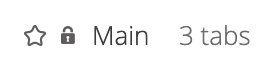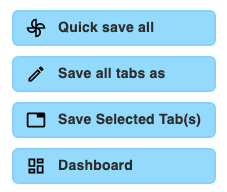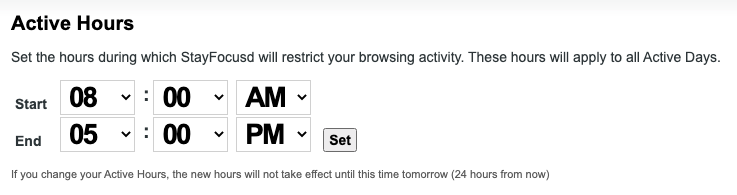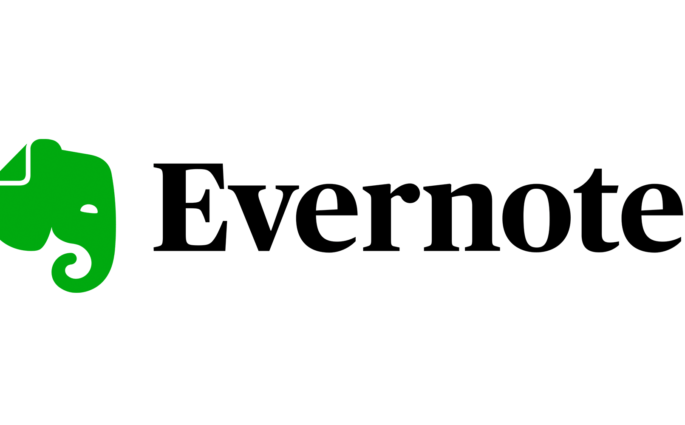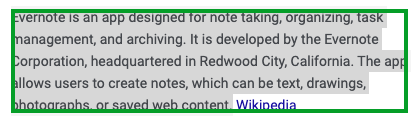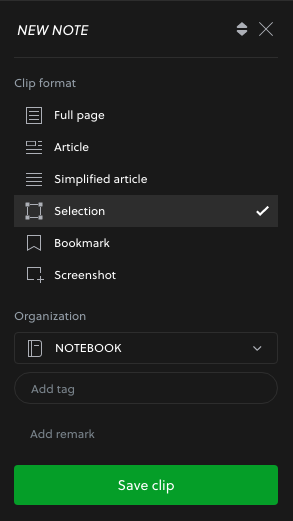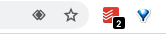WRITTEN BY TIM VINDIGNI, ASSISTANT SOUND EDITOR/STUDIO MANAGER
work at home for beginners
As I am sure you’ve realized, working from home has become the new normal this year. Before it was a requirement, I never really had any desire to work remotely because I am a self-proclaimed procrastinator. Over years of schooling and part-time jobs I’ve come to the conclusion that I am the most productive when in an office, classroom, or library setting. Therefore, working from home was never a path I wanted to travel down.
Despite my own efforts to avoid remote work, the world turned upside down at the beginning of this year and today I am writing this blog post for all of you from the comfort of my living room. Surprisingly, things have gone better than expected and I’ve come to enjoy my newfound isolated work lifestyle.
Even if getting into the work from home groove was challenging at first, I recognize how lucky I am to have a job and remain busy—especially during a time when so many people are losing work. Being well aware of my procrastinating nature, I knew this life change would take some time to get used to. Thankfully, I’ve always been pretty good with organization. I feel my best when my apartment is tidy and I have always enjoyed making lists / writing things down. As expected, these organizational skills proved to be very beneficial for me in the beginning stages of WFH.
However, I can’t let my normal organizational tendencies take full credit. Over the past few months, I have come across a number of google chrome extensions that have really improved my daily workflow. In this post I want to spotlight 5 of these chrome extensions in hopes that they can help you stay organized and productive during this time of mayhem.
my top 5 favorite google chrome extensions:
I feel like there are two kinds of people in this world: (1.) People with limited browser tabs and (2.) those who can’t see all the sites they have open because their tab view is unneccesarily extensive and crowded. Since I have this extension installed, I bet you can guess the type of person I am. The truth is, I just don’t like closing my tabs. I like having everything open and visible to me at all times. The only issue is, the amount of tabs I have open at any given time means a lot of the sites aren’t actually visible to me. Maybe this wouldn’t be such a problem if I liked using multiple browser windows, but too many windows with their own tabs only stresses me out. This is why I installed OneTab!
You know the tab you have open to that item on Amazon you were looking at 3 weeks ago and never purchased but didn’t want to forget about? Well, now that tab won’t take up space on your browser window because it lives on a list in OneTab!
Whenever my tabs get out of hand and I can no longer see all the sites I have open, OneTab helps me compile those sites into a single tab. Dare I say this extension is revolutionary? The best thing about OneTab is that the tab lists you create are sorted by creation date. This is really helpful when referring back to an older site that you sent to OneTab. You can also edit your lists and name them. For example, if you always like to have your calendar and email open, you can group those tabs in a list on OneTab. Therefore, when you go to restore those specific sites, you can open them in one click.
Tip: If you don’t want the web link to be removed from your list when clicked, open the extension settings and check “Keep them in your OneTab list” under the section titled “On clicking ‘restore all’ or restoring a single tab”.
I’ve just recently come across the Flowbar extension which appears to be a more “user-friendly” version of OneTab. Let me put it this way, if OneTab is Microsoft then Flowbar is Apple.
Does anyone really understand how to use bookmarks? Maybe it’s just me but browser bookmarks have always been unnecessarily frustrating to use. The bookmarks themselves always seem to be hidden in the browser window and I have never liked the way sites are displayed. For that reason, Flowbar has become my “bookmarks” feature in chrome. There is just something so simple about this extension that I love. While I use OneTab to create and manage tabs I use daily, Flowbar has become a sort of backlog or index of websites I’ve visited and find useful. It is extremely easy to create different folder categories, and you are even given the option to create subcategories within those folders. This extension is for next level organization!
Because the way I interact with Flowbar differs than how I interact with OneTab, I have decided to keep both. That being said, I really don’t think it is necessary for everyone to download and use both. I would recommend checking out both Flowbar and OneTab to decide which one works best for you! Who know, maybe you will be like me and end up finding both useful.
The way I utilize this next extension is a bit dramatic compared to its intended use, but if you get easily distracted this is the extension for you. Similar to the screentime function on an iPhone, StayFocusd lets you set time limits for specific websites that might be hindering your day-to-day productivity.
A normal person might give themselves 15 minutes on twitter, 20 minutes on instagram, and 30 minutes on youtube per day. I on the other hand like to set my time limit to 1 minute, thus completely blocking these tempting sites during my work day. A cool feature about this extension is the ability to schedule active hours and days for StayFocusd to block specific sites. As shown below, I have my active hours set from 8 AM to 5 PM on Monday through Friday.
I also love that StayFocusd displays a countdown in the upper right corner of your browser when you’re active on the sites you’ve set time limits for.
Part of any job requires the ability to keep track of a lot of information. Sometimes that information gets lost in threads of conversation, while other times it goes in one ear and then out the other. Although I just started using Evernote, I have a feeling this extension will be a lifesaver in helping anyone keep track of any and all information.
Through the extension’s web clipper feature, I can easily highlight or screenshot key pieces of information and sort them into designated notebooks. These notebooks are folders within Evernote inspired by physical notebooks. The things you highlight and screenshot through the extension are added to these notebooks as notes. You have the ability to title these individual notes, as well as annotate the information you highlight or screenshot.
One of my responsibilities at Boom Box Post is archiving. To help me keep track of information regarding this, I created a notebook titled “Archiving Information”. Now, anytime I see a message come through regarding archives, I can highlight the information and store it in my designated archive notebook. Overall, this extension is an alternative way of copying and pasting information into a document.
Last but not least, we have my favorite extension: Todoist. At home, post it notes aren’t really an option for me. In the office my screen was littered with the colorful tabs, but at home they all ended up on my floor thanks to my cat. I would stick a note to my desk, get up for a glass of water, and come back to see that my cat had swiped the note away claiming it as her new favorite toy—same thing happens with pens, she loves pens.
I knew I needed to find a solution to my post-it note dilemma. This is when I stumbled across Todoist. At first glance this extension looks like just another to-do list, but it is so much more!
I am currently only using the free version of Todoist, but there are different tiers you can subscribe to that include a number of incredible features. Up until I started using this extension, I would crowd my google calendar with little subtasks to main events I had scheduled. For example, if I had to prepare a session for a mix, I would make 15 minute calendar events to remind myself to check in on materials, grab the most recent editor fixes, and even a reminder of who I need to send my assembly to. My calendar was a mess and a headache to look at. Now, I input all those smaller tasks into Todoist. In Todoist I can prioritize my list of things I need to get done through the color coded flag feature. I can also schedule my tasks to a specific date.
Perhaps my favorite feature of this extension is the ability to add web links to my to-do list in one click. I use this feature a lot to help keep track of emails or websites I need to revisit at a later time. I get A LOT of emails, so if there is an important email chain I need to be mindful of I simply add the link to my list.
Also, tasks you schedule to a specific date are indicated by numbers on the Todoist icon in the upper right corner of your chrome window. This helps remind you if there is something on your list that is time sensitive.